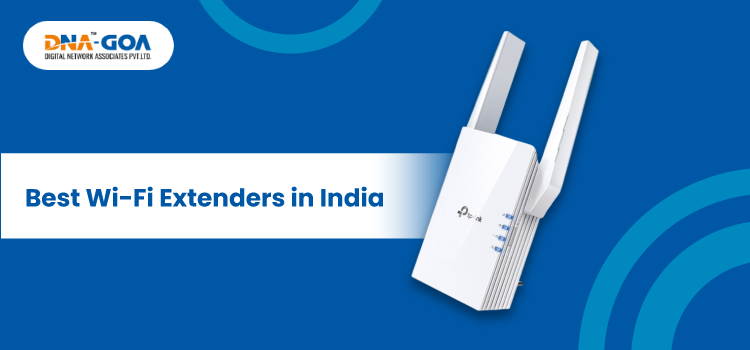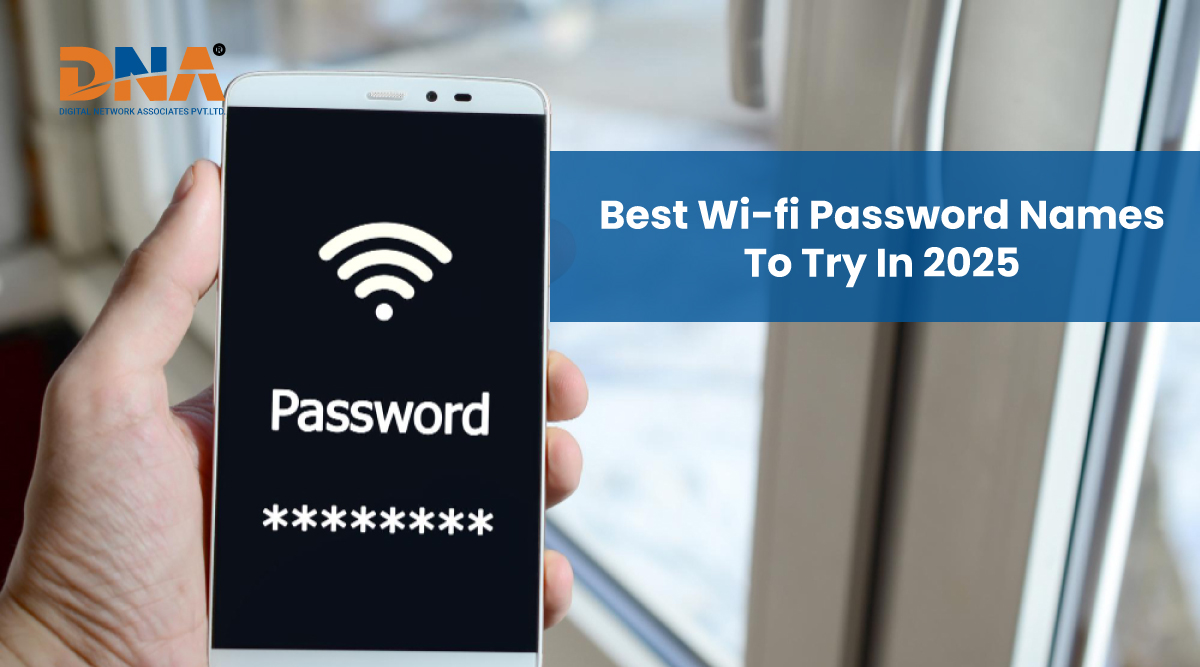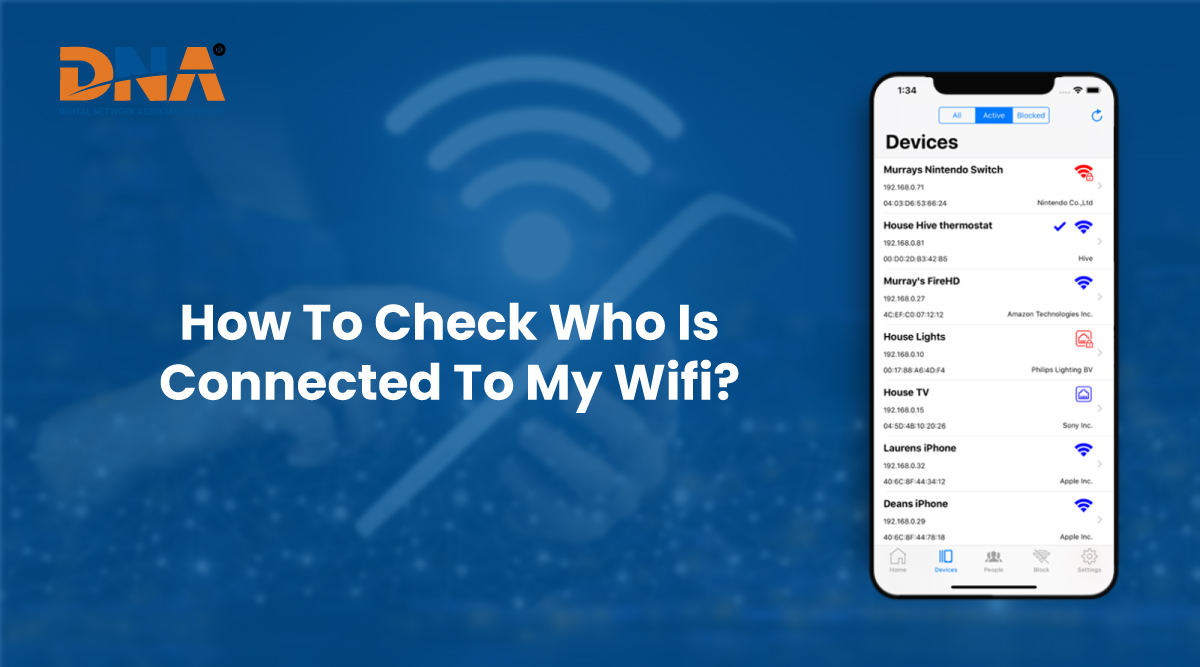Elevate Your Internet Experience: The Importance of Updating Your Wi-Fi Password
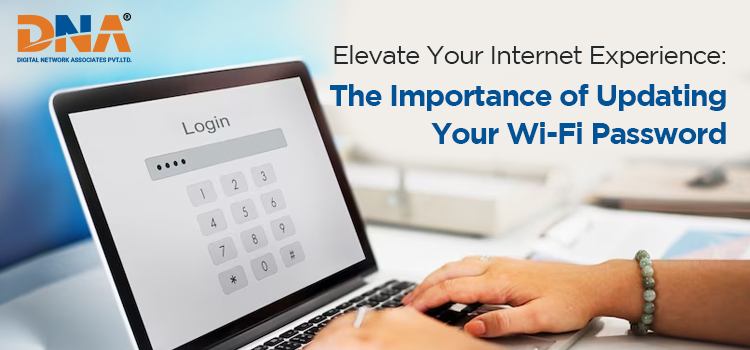
In this digital age, where high-speed internet has become an integral part of our daily lives, it’s crucial to ensure the security and reliability of your internet connection. Many of us rely on broadband internet services to access information, stream content, work from home, and stay connected with the world.
If you’re in Miramar, Goa, and are on the lookout for the best internet service provider, you know the value of unlimited broadband internet. However, even if you’ve found the Goa best internet provider and have opted for unlimited broadband internet, there’s one essential step you should never overlook: changing your Wi-Fi password.
In this comprehensive guide, we’ll explore why you should change your Wi-Fi password regularly, offer tips for updating it, and discuss the significance of choosing a unlimited broadband internet. Let’s dive in!
Why High-Speed Internet Users Should Change Their Wi-Fi Passwords?
- Security Concerns: Security should be your top priority when it comes to your home network. Using the same default Wi-Fi password for an extended period makes your network vulnerable to unauthorized access.
Changing it regularly is a simple yet effective way to safeguard your connection and sensitive information.
- Prevent Unauthorized Access: Sticking to the same Wi-Fi password for too long can lead to multiple devices and people having access to your network. By modifying your wireless password, you can ensure that only authorized users can connect to your high-speed internet, preventing bandwidth congestion and potential security breaches.
- Protect Personal Data: Your home network may contain sensitive personal and financial information. Regularly updating your Wi-Fi password adds an extra layer of protection, reducing the risk of data breaches and identity theft.
- Stay Ahead of Hackers: Hackers are continually developing new methods to crack passwords and gain access to networks. Changing your Wi-Fi password keeps you one step ahead of potential threats and ensures that your broadband internet service in Miramar remains secure.
- Secure IoT Devices: With the increasing number of Internet of Things (IoT) devices in homes, such as smart thermostats, cameras, and speakers, it’s crucial to have a strong Wi-Fi password. Changing it periodically helps protect these devices from potential vulnerabilities.
Tips for Updating Wi-Fi Passwords
- Frequency: Aim to change your Wi-Fi password every 3-6 months. This timeframe strikes a balance between security and convenience.
- Complexity: When choosing a new password, make it complex and unique. Combine uppercase and lowercase letters, numbers, and special characters. Avoid easily guessable passwords like “password123” or common phrases.
- Length Matters: Longer passwords are generally more secure. Aim for a minimum of 12 characters to create a robust defense against brute-force attacks.
- Avoid Personal Information: Refrain from using easily accessible personal information like birthdays, names, or addresses in your Wi-Fi password. Such details can be exploited by cybercriminals.
- Use a Password Manager: Consider using a password manager to generate and store complex passwords securely. This helps you keep track of your passwords and ensures they are strong.
Choosing a Strong Wi-Fi Password
- Randomness: Random combinations of characters are harder to crack. Use a mix of letters, numbers, and symbols without any discernible patterns.
- Avoid Dictionary Words: Never use dictionary words or common phrases in your password. Attackers often use dictionary attacks to guess passwords.
- Unpredictability: Create a password that doesn’t follow a predictable pattern, such as substituting “e” with “3” or “a” with “@”.
- Unique for Each Network: If you manage multiple Wi-Fi networks (e.g., home and office), ensure that each has a unique and strong password.
Tips to Modify wireless passwords
Modifying your wireless network password is a good practice to enhance security and prevent unauthorized access to your network. Here are some tips on how to do it effectively:
- Access Router Settings:
- Open a web browser and enter your router’s IP address in the address bar (common addresses include 192.168.1.1 or 192.168.0.1).
- Log in to your router’s administration panel using your username and password. This information is usually found on a label on the router itself or in the router’s manual.
- Change the Default Login Credentials:
- Before changing your wireless password, it’s essential to update the default login credentials for your router. This prevents unauthorized access to your router’s settings.
- Choose a Strong Password:
- Your new wireless password should be strong and difficult to guess. Use a combination of upper and lower-case letters, numbers, and special characters.
- Avoid using easily guessable information like birthdays, names, or common phrases.
- Use a Unique Password:
- Do not reuse passwords from other accounts or devices. Each wireless network should have a unique password.
- Length Matters:
- Longer passwords are generally more secure. Aim for a minimum of 12 characters.
- Regularly Update Your Password:
- Consider changing your wireless password periodically, such as every 3 to 6 months.
- Avoid Dictionary Words:
- Avoid using complete words found in the dictionary, as these can be easily cracked using dictionary attacks.
- Enable WPA3 Encryption:
- If your router and devices support it, use WPA3 encryption for better security. It’s more robust than older encryption standards like WPA2.
- Disable WPS (Wi-Fi Protected Setup):
- WPS can be a security vulnerability. It’s best to disable it unless you have a specific reason to use it.
- Implement MAC Address Filtering:
- You can further enhance security by configuring your router to allow only specific devices (by their MAC addresses) to connect to your network.
- Keep Your Router Firmware Updated:
- Regularly check for firmware updates for your router. These updates often include security patches that can protect against vulnerabilities.
- Use a Password Manager:
- If you’re concerned about remembering complex passwords, consider using a password manager to generate, store, and autofill your passwords securely.
- Inform Trusted Users:
- If you change your Wi-Fi password, make sure to inform trusted users (family members, guests, etc.) and provide them with the updated password.
- Log Out After Configuration:
- After making changes to your router settings, log out from the admin panel to prevent unauthorized access.
- Backup Router Settings:
- Before making any significant changes, back up your router’s settings. This way, you can restore them if something goes wrong during the password modification process.
Remember that the specific steps to change your wireless password may vary depending on your router model and manufacturer. Always refer to your router’s user manual or the manufacturer’s website for detailed instructions tailored to your device.
If you are looking for a reliable, fast, and affordable internet service provider in Goa, then DNA Goa is a great option. The company has a proven track record of providing excellent unlimited broadband internet to its customers, and it offers a wide range of plans to choose from.
 0832-6747575
0832-6747575