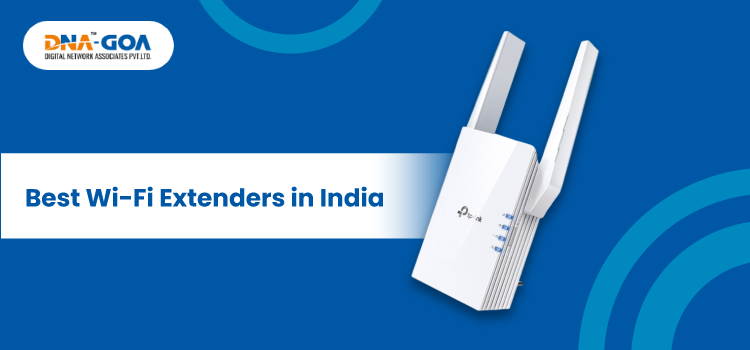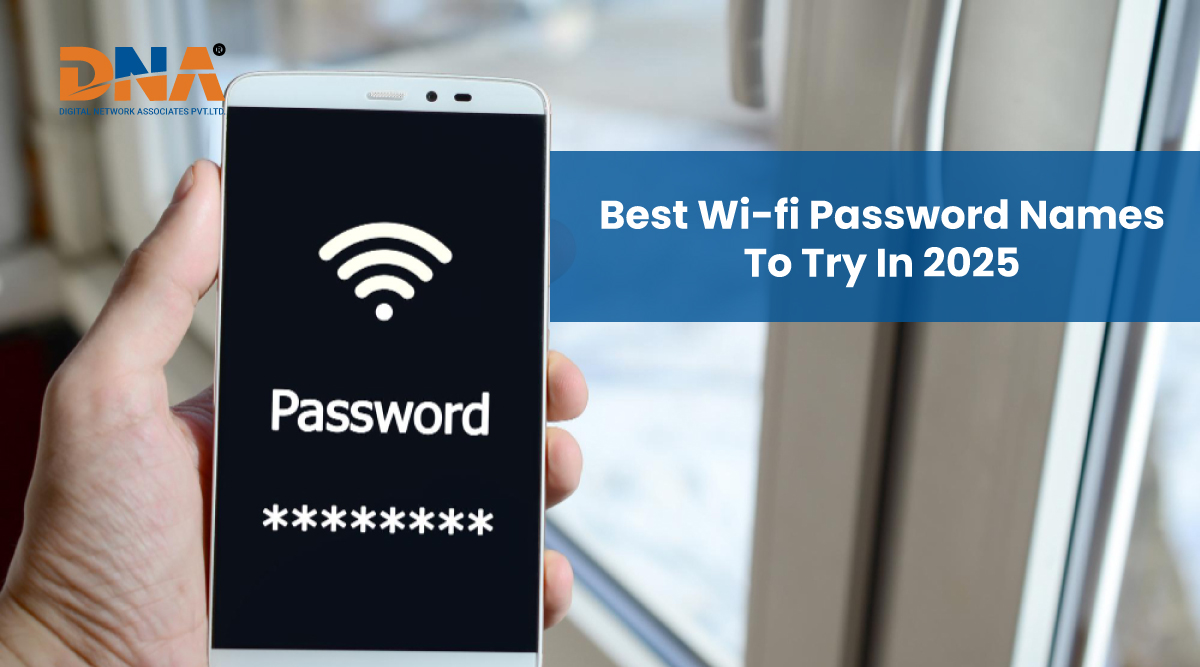How to Check Who Is Connected to My WiFi?
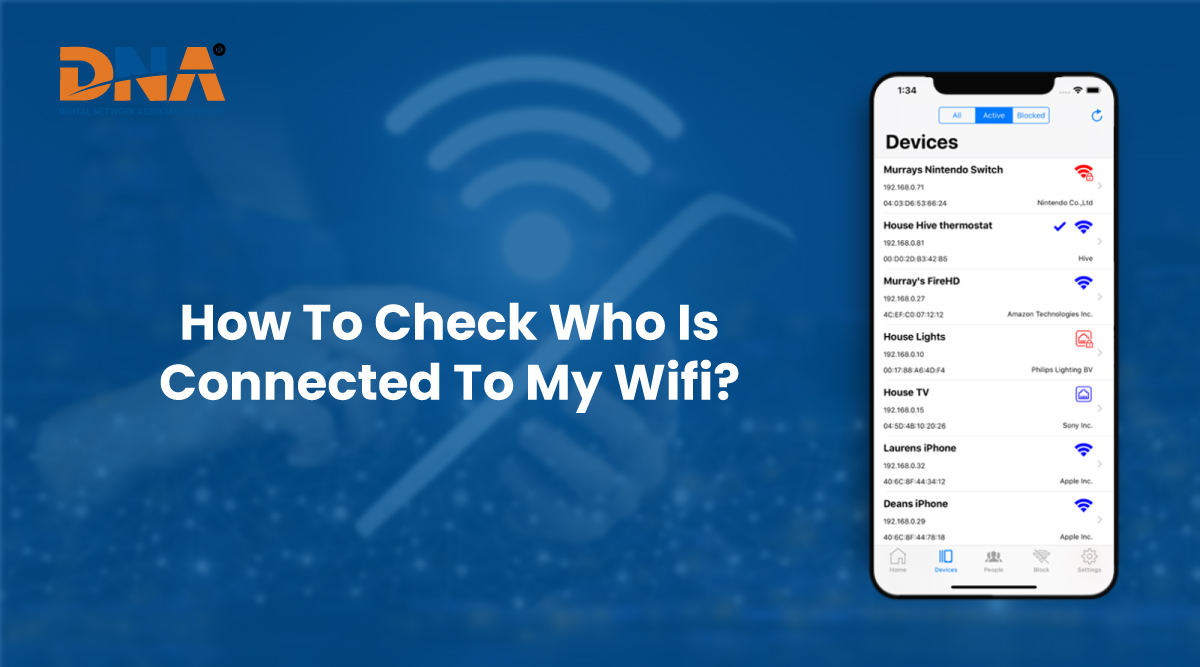
To check who is connected to your WiFi, log in to your router’s admin panel (usually by typing 192.168.1.1 or 192.168.0.1 in your browser). Once logged in, look for sections like “Connected Devices,” “DHCP Clients,” or “Attached Devices.” Many routers and ISP apps also show a real-time list of devices. If you see unknown devices, you can change your WiFi password and re-secure the network. For extra control, some routers allow you to block or limit specific devices directly from the settings.
Keeping your WiFi secure is more important than ever. Unwanted users can slow down your internet and pose serious security risks. If you’re wondering how to check who is using your WiFi, this step-by-step guide will walk you through everything you need to know—using both built-in router features and third-party apps.
Why You Should Monitor Your WiFi Network
Monitoring your WiFi network helps you:
- Ensure optimal speed and performance
- Prevent unauthorized access
- Protect personal and business data
- Avoid unnecessary bandwidth usage
Unauthorized users may stream, download, or even access sensitive information over your network.
Signs Someone Might Be Using Your WiFi
Before you dive into tools and steps, here are a few red flags:
- Slower internet speeds without increased usage
- Devices appear in router logs that you don’t recognize
- Your internet data cap is reached quickly
- The router lights blink constantly, even when no known devices are active
1. Check Connected Devices from Your Router Settings
This is the most reliable method for checking who’s on your WiFi.
Steps:
- Find your router’s IP address. Common ones are 192.168.1.1 or 192.168.0.1.
- Login to your router dashboard. Use your admin username and password (usually found on the router or its manual).
- Go to the “Device List,” “Attached Devices,” or “Connected Devices” section.
- You’ll see a list of all devices—look for anything unfamiliar.
Tip: Each device shows a MAC address and device name. If you’re unsure about one, you can match MAC addresses to devices via your phone or PC.
2. Use Free Apps to Scan Your WiFi Network
If you’re not comfortable with router settings, several apps can scan your network and identify connected devices.
Recommended Apps:
- Fing (iOS & Android) – Easy-to-use app that shows device names, IP addresses, and MAC addresses.
- Advanced IP Scanner (Windows) – Free software that scans your network and gives detailed info on each connected device.
- WiFi Analyzer – Great for analyzing signal strength and detecting unknown users.
These apps let you see who’s on your network in real-time and may even let you export reports.
3. Identify Unknown Devices on Your Network
Finding a list of connected devices is only the first step. You’ll need to figure out which ones belong to you.
How to Identify Devices:
- Compare MAC addresses to those on your phones, laptops, smart TVs, and smart home devices.
- Turn off your devices one by one and refresh the device list—if one disappears, it’s yours.
- Rename known devices in your router for future identification.
4. Block Unauthorized Devices from Your WiFi
Once you spot an intruder, it’s time to take action.
Option 1: Change Your WiFi Password
- Log into your router and go to the Wireless Settings.
- Change both your WiFi name (SSID) and password.
- Reconnect only your known devices.
Option 2: MAC Address Filtering
- Add known MAC addresses to a “white list” and block others.
- Go to Access Control or MAC Filtering in your router settings.
- Add the MAC addresses of your devices and deny access to unknown ones.
Option 3: Kick Out Devices (If Router Supports It)
Some routers allow you to kick or ban devices temporarily.
5. Strengthen Your WiFi Security
Once you’ve cleaned up your network, strengthen its security to avoid future intrusions.
Key Tips:
- Use WPA3 or WPA2 encryption (never WEP—it’s outdated).
- Disable WPS (WiFi Protected Setup), as it can be a vulnerability.
- Rename your SSID so it doesn’t reveal your ISP or router brand.
- Keep router firmware updated to patch known security holes.
- Disable remote management unless absolutely necessary.
6. Set Up Guest Networks for Visitors
If you frequently have guests or clients:
- Create a separate guest network with its own password.
- Limit bandwidth or device access on the guest network.
- Turn off guest access when not needed.
This keeps your main devices safe from external threats.
7. Use Parental Controls or Advanced Monitoring
For larger homes or businesses, advanced monitoring tools can help:
- Mesh WiFi systems often come with built-in network controls.
- Tools like OpenDNS, Netgear Armor, or TP-Link HomeCare provide real-time alerts and usage reports.
- Set device time limits and block certain types of content.
Conclusion
Knowing how to check who is connected to your WiFi is essential for protecting your internet speed and your digital security. With just a few steps—checking your router, using scanning apps, and updating your settings—you can take full control of your network.
By regularly monitoring your network and using good security practices, you can avoid freeloaders, boost speed, and keep your data safe.
Common FAQs
Q: Can someone connect to my WiFi without the password?
A: Yes, if your router has WPS enabled or your password is weak. Use WPA3/WPA2 with a strong passphrase.
Q: Will changing the WiFi password kick off all devices?
A: Yes, and it’s a good way to reset your network and remove unauthorized users.
Q: Can neighbors hack into my WiFi?
A: It’s rare, but possible—especially if your WiFi has weak security. Always use strong encryption and keep your router updated.
 0832-6747575
0832-6747575