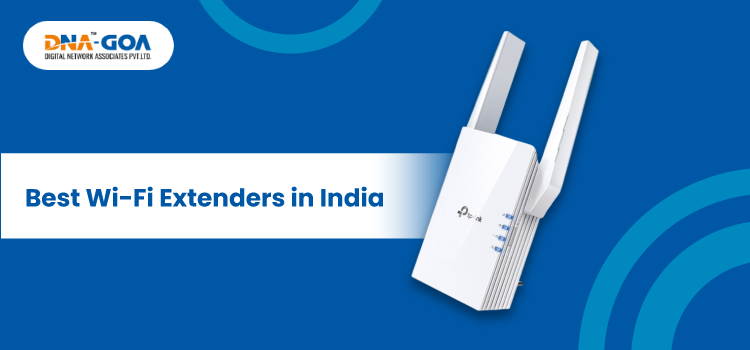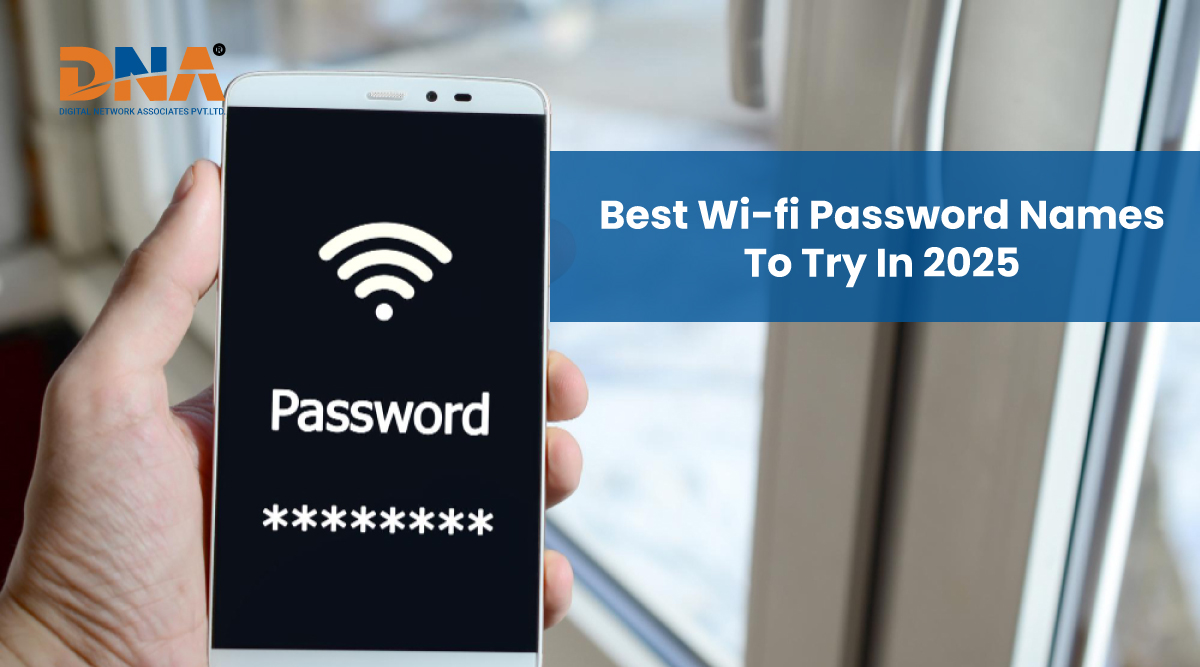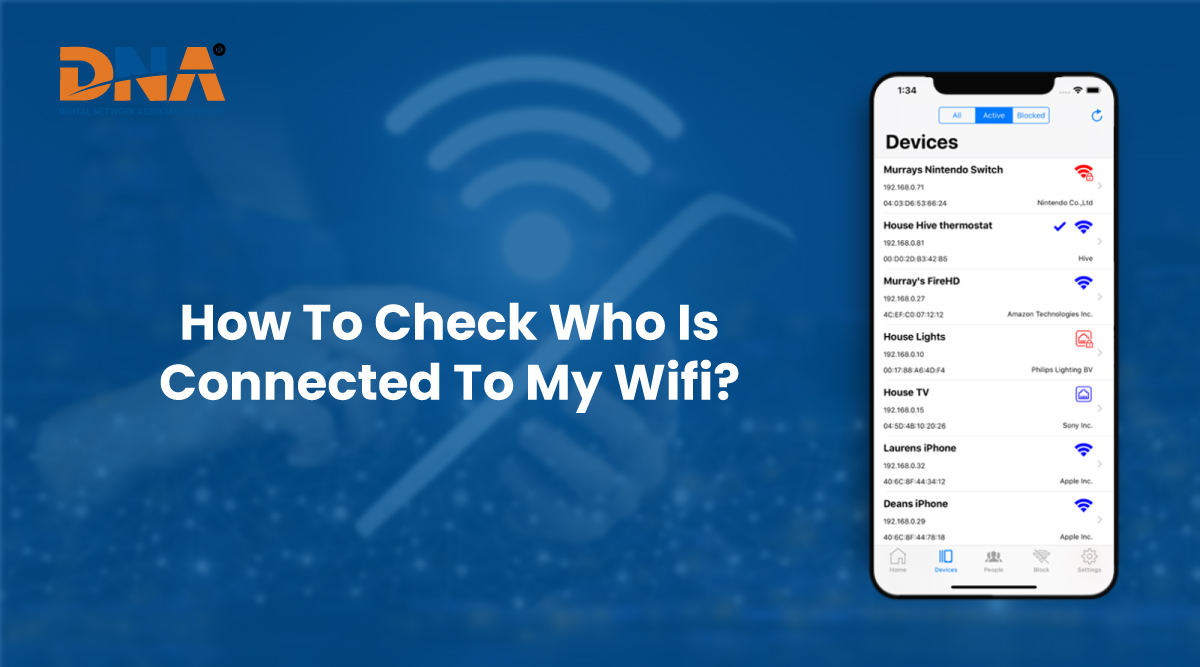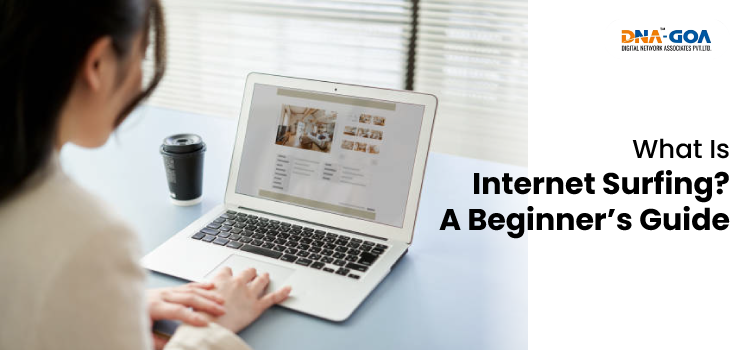How to Identify and Block Unauthorized WiFi Users

Having your WiFi run slower than usual is annoying enough, but what’s worse is finding out someone else might be using it without permission. Many people don’t realize how common this is. Neighbors, strangers nearby, or even random devices can connect if your network isn’t properly secured. It’s like someone quietly plugging into your power line, and it is frustrating. Luckily, spotting and blocking these freeloaders isn’t as complicated as it sounds. Let’s go step by step.
Why Unauthorized WiFi Access Is a Problem
When others are on your network, they aren’t just slowing down the speed of your service; they are also putting your data in peril. All connected devices use the same channel, so an unknown user on your WiFi potentially has access to your private files and even passwords. It’s a bit like leaving your house unlocked; maybe nothing happens at first, but it’s still risky.
Another issue is performance. You pay for your plan, so it’s frustrating when the connection drags because a stranger is streaming movies or downloading big files in the background. As time goes on, this could end up running the price of your internet bill up and affecting your bandwidth limit.
There’s also a legal side to it. If someone’s using your WiFi for something illegal say, downloading pirated content or worse, it’s your IP address that gets flagged. So, having a secure network isn’t just about keeping speed consistent; it’s also about keeping your digital identity safe.
How to Identify Unauthorized Users on Your WiFi
The first sign something’s off is usually speed. Seeing your WiFi slow down dramatically for no apparent reason, even when only a few devices are connected, is a cause for concern. But to be sure, you can directly check who’s on your network.
Most routers have an admin panel where you can see all connected devices. You just type your router’s IP address (it’s usually written at the back of the router) into your browser and log in. Once inside, there’s a section called “Connected Devices” or “Device List.” You’ll see names or MAC addresses of everything currently using your WiFi.
If you notice something you don’t recognize, that’s likely an intruder. Some names might look odd or generic, like “ESP32” or “Unknown_Device,” which are common for smart gadgets. It helps to label your devices properly so you can tell what belongs to you and what doesn’t.
Another simple trick is to switch off WiFi on all your devices and watch the router’s light indicators. If they still blink, someone’s probably connected in the background. There are also mobile apps that will help you identify unknown devices, but logging into your router will always be the most reliable option.
How to Block Unauthorized WiFi Users
Now that you have found the culprits, it is time to block WiFi users who do not belong to the network. The most efficient and convenient means of protection is to simply change your WiFi password. Create a strong password, such as a mix of letters, numbers, and special symbols. After that, only reconnect your trusted devices. Anyone else will be kicked off automatically.
Most routers also allow you to block unknown WiFi users directly. Inside the admin panel, look for an option called “Access Control” or “MAC Filtering.” You can manually add unwanted devices to a blocked list so they can’t connect again even if they know the password.
For better control, update your router’s firmware regularly. Many will skip this step, but old firmware can have bugs and holes that could be useful to hackers. Usually, you can find firmware updates either on your router manufacturer’s site or through the router admin settings.
If you have been using the default network name/SSID, as in “TP-Link123” or “D-Link_001,” choose something unique. The original network name can help hackers determine what kind of router they are targeting, because they usually know tips and tricks to target different brands of routers.
Additional Tips for WiFi Security
Keeping intruders out is about staying one step ahead. Small habits make a big difference.
Start by checking your connected devices once in a while, maybe every week or two. If you have kids or guests, you can also set up a guest network. That way, your main network stays private while still being accessible for visitors.
Also, turn off your WiFi when you’re not home for long periods. It’s a simple habit, but it cuts off any chance of new connections forming while you’re away.
If your router supports WPA3 encryption, use it. It’s newer and stronger than WPA2. You’ll usually find this option under “Wireless Security” in your router’s settings.
Lastly, avoid sharing your password with everyone. It sounds obvious, but many people still do it casually. Before you know it, that password’s floating around the whole neighborhood. Keep it limited, and update it every few months.
And one more small tip: if your internet provider gives you an app, use it. Many providers now include tools to monitor devices and manage access easily from your phone. It’s convenient and keeps you alert.
DNA Goa
For people living in Goa, especially around the city areas, having a secure network is becoming more important every day. More homes, offices, and cafes depend on strong, reliable internet connections for work and entertainment. Service providers, such as DNA Goa, have made things easier by providing fast and reliable broadband internet service in Panjim and surrounding areas. Still, even the best connection can slow down if it’s left unprotected.
With the easy checks and steps above, you can keep your WiFi safe, fast, and your own. Keep an eye out for connected devices, change your password often, and do not forget to block unwanted devices as soon as something looks fishy.
In the end, it’s more than speed. It’s about keeping your digital home private, just as you would lock your front door. Once you know how to identify and block WiFi users you don’t recognize, you’ll never have to worry about invisible freeloaders again.
 0832-6747575
0832-6747575