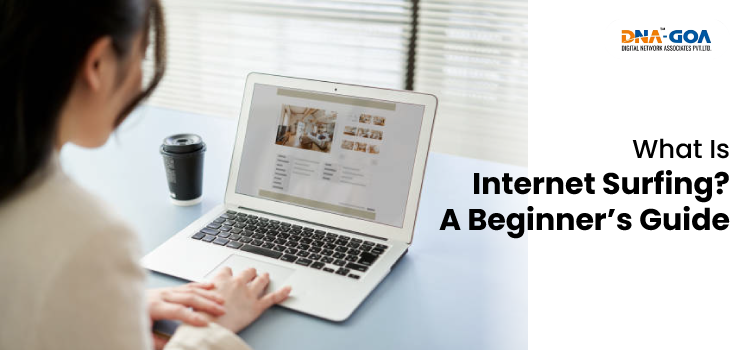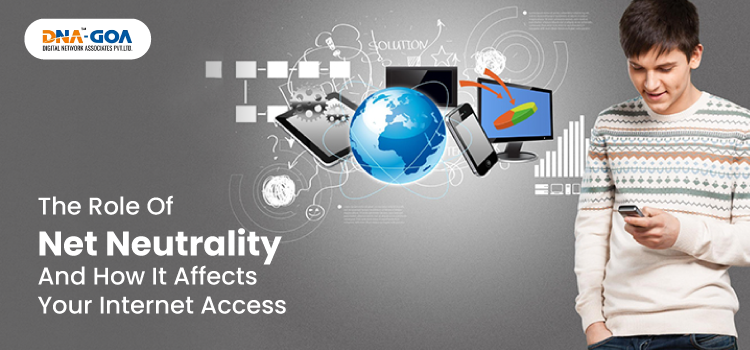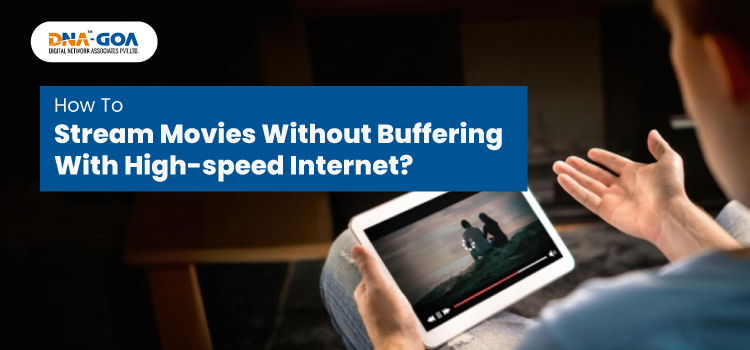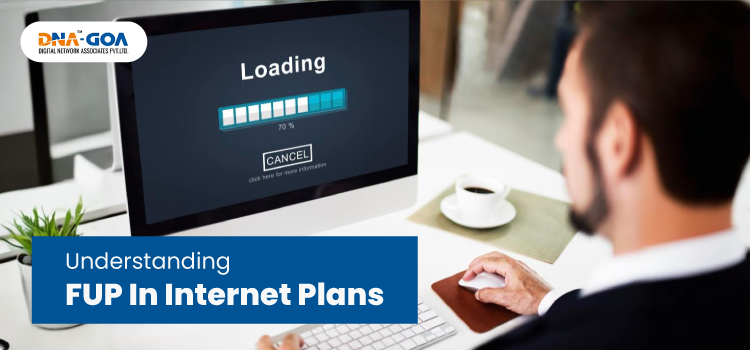Why Is My Internet So Slow on My Android Phone?
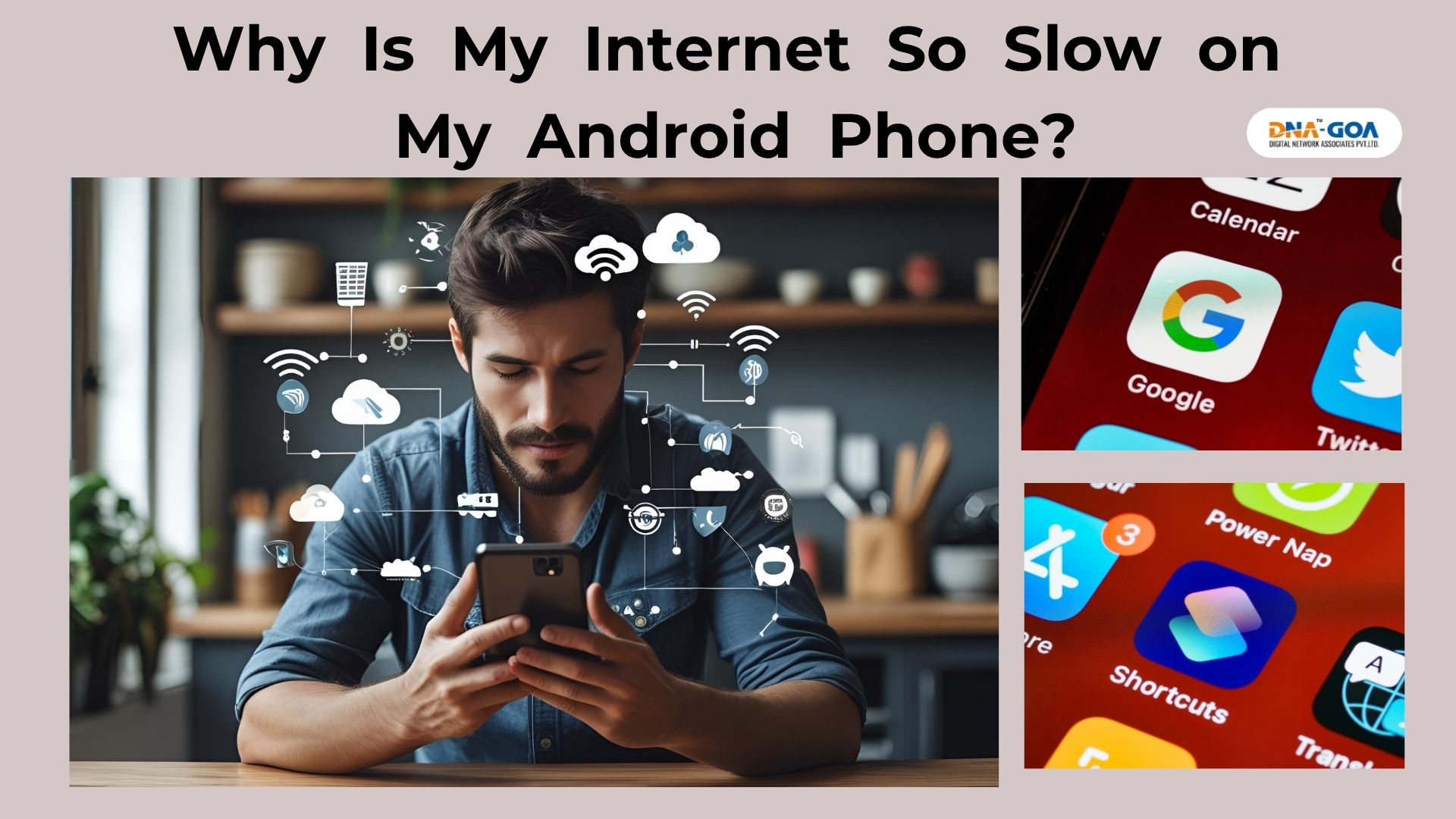
Your Android phone’s internet may be slow due to network congestion, weak signal strength, outdated software, or excessive background apps. Data-saving settings and cached data can also impact performance. Understanding the root cause can help you boost speed and enjoy smoother browsing. Below, we explore why this happens and how to increase data speed effectively.
In today’s always-connected world, slow internet can be more frustrating than ever, especially on a device we use constantly: our Android phone. Whether you’re streaming videos, joining Zoom calls, or just scrolling social media, slow mobile internet can bring everything to a halt. But don’t worry, several ways exist to fix the problem and improve your experience.
In this blog, we’ll explore why your phone’s internet might be slow on Android and provide effective solutions for how to boost the internet speed that Android users can rely on. Let’s dive in.
Common Causes of Slow Internet on Android Phones
1. Poor Signal Strength or Network Congestion
When you’re in a location with poor signal, like a basement, remote area, or inside thick-walled buildings, your phone struggles to maintain a fast connection. Similarly, during peak hours, when many users are on the same network, internet speeds can drop significantly due to network congestion.
2. Background App Activity
Apps running in the background often consume a significant chunk of your bandwidth. This includes syncing services, social media apps, and even automatic updates, all of which can slow mobile internet without you realizing it.
3. Outdated Android OS or Apps
Running an outdated version of Android or having apps that haven’t been updated can lead to performance issues. These older versions may not be optimized for current network protocols, affecting how your phone handles data.
4. Too Much Cached Data
While cache helps load frequently used data faster, over time, it can clog your system and interfere with how efficiently your phone connects to the internet. Clearing the cache can provide a noticeable boost in speed.
5. Data Saver Mode or Low Data Mode
While useful for saving data, these modes can restrict how your phone connects to the internet and update apps, leading to a slower browsing experience.
6. Network Settings Misconfiguration
Misconfigured APN (Access Point Name) settings can cause issues with mobile data connectivity. Incorrect network preferences or DNS configurations may also lead to a laggy experience.
7. Malware or Adware
Malicious apps can run unwanted processes in the background, hijack your data usage, and significantly slow down your internet. A mobile security check can identify and remove these threats.
Need Fast, Reliable Internet in Goa?
Check our plans and get connected today!
How to Increase Data Speed on Android: Effective Fixes
Now that we understand the root causes, let’s explore how to increase data speed and boost your phone’s internet performance.
1. Restart Your Phone
A simple restart can clear temporary glitches, free up RAM, and reset your mobile data connection.
How to do it:
Hold the power button > Tap “Restart” or “Reboot.”
2. Turn Airplane Mode On and Off
Toggling airplane mode resets your mobile network connection and can help reconnect to a faster tower.
Steps:
Swipe down > Tap “Airplane Mode” > Wait 10 seconds > Tap again to disable.
3. Clear Cache for Sluggish Apps
Clearing the cache helps apps load fresh data, improving speed and performance.
How to:
Go to Settings > Apps > [Select App] > Storage > Clear Cache.
4. Update Android OS and Apps
Ensure your phone and apps are running the latest versions for optimal performance.
To update Android:
Settings > System > Software Update.
To update apps:
Open Google Play Store > Tap Profile > Manage apps & device > Update all.
5. Disable Background Data for Non-Essential Apps
Restricting apps from using data in the background preserves bandwidth for your active apps.
Steps:
Settings > Network & Internet > Mobile Network > App Data Usage > [Select App] > Disable “Background Data.”
6. Switch to a Better Network Mode
Your phone may be set to a slower network mode by default.
Fix it:
Settings > Network & Internet > Mobile Network > Preferred network type > Choose 4G or 5G if available.
7. Use a Faster DNS
Switching to a public DNS like Google (8.8.8.8) or Cloudflare (1.1.1.1) can resolve data requests faster.
With a DNS changer app:
Download from Play Store > Set new DNS > Apply.
8. Uninstall or Disable Bloatware
Carrier-installed apps or third-party bloatware can slow down performance and internet.
To disable:
Settings > Apps > [Unwanted App] > Disable or Uninstall.
9. Install a Reliable Mobile Security App
A trustworthy antivirus can scan for malware or hidden apps affecting your data speed.
Recommended:
Apps like Avast, Bitdefender, or Malwarebytes.
10. Use a Data Boosting App
Apps like Avast Cleanup or Internet Speed Booster can optimize settings and kill background tasks to improve speeds.
Say goodbye to buffering—explore our high-speed broadband plans now.
Switch to DNA Goa for Seamless Internet
Advanced Tips to Boost Internet Speed on Android
1. Reset Network Settings
This restores all mobile, Wi-Fi, and Bluetooth settings to default, which can resolve hidden issues.
Steps:
Settings > System > Reset Options > Reset Wi-Fi, mobile & Bluetooth.
2. Change APN Settings
Your carrier’s APN might not be optimized. Adjusting these can improve connectivity.
Find correct APN:
Visit your carrier’s website or call support.
Edit APN:
Settings > Mobile Network > Access Point Names > [Select or Add New].
3. Enable Data Roaming (if traveling)
When abroad or in areas near borders, enabling data roaming may connect you to a better, faster partner network.
Enable it:
Settings > Mobile Network > Roaming > Enable.
4. Switch Carriers or Get a New SIM
If nothing improves your data speed, your carrier might be the problem. Switching to one with better coverage in your area or upgrading to a 5G SIM may help.
Apps That Can Help Increase Data Speed
There are several apps designed to monitor, optimize, and boost your mobile internet speed. Here are a few worth considering:
1. Internet Speed Booster
This app claims to clear network bottlenecks and optimize signal use. While results vary, it can be worth testing.
2. 1.1.1.1 by Cloudflare
As mentioned earlier, this app enhances speed by using a faster and more private DNS.
3. Net Optimizer
This app automatically finds and connects you to the fastest DNS server based on your location and network.
4. CCleaner
Besides cleaning up storage and memory, it can reduce background activity that slows your connection.
Conclusion
Slow internet can be incredibly frustrating, especially when you’re trying to get things done on the go. Thankfully, there are multiple solutions for anyone wondering how to boost internet speed Android phones often struggle with. From basic restarts to advanced DNS changes and smart app usage, these tips can significantly increase data speed and enhance your browsing experience.
Take a moment to evaluate what might be slowing you down—whether it’s your settings, network, or even your apps. The solutions are often easier than you think.
 0832-6747575
0832-6747575